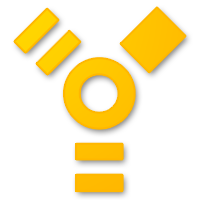Read this article on apple’s website fully explaining Target Mode. It’s especially important to note:
“How to use FireWire target disk mode: Important: Disconnect all other FireWire devices from both computers prior to using FireWire target disk mode. Do not connect any FireWire devices until after you have disconnected the two computers from each other, or have stopped using target disk mode.”
I’ll give a synopsis of it here from personal experience.
Have you ever lost a screen on a computer and needed to get files from it in order to prepare for the worst? The worst, in this case, is a failing computer.
Turn that screen-less computer into a firewire hard drive! At least one of the older Macs that still has built-in Firewire. This tip won’t work on a computer without built-in firewire. Why did Apple get rid of firewire, because this is so useful and Apple created Firewire in the first place!. Strange.
Anyway, restart the computer while holding down the ‘T’ key till you see the firewire symbol (pictured above). Connect that computer via firewire cable to a booted-up and fully functioning mac and it immediately appears on the desktop as a harddrive.
Grab those files. Simple. Then eject the hard drive icon from the mac with the screen and disconnect the cable. Turn off the computer you’ve booted in Target Mode. See my article on Single User Mode if you want to attempt to repair a computer that won’t boot after you’ve recovered its data.
Target Mode is handy when you need to back up files for a computer with no screen. Also handy when the OS craps out and Target Mode is the only way left to access the drive’s contents. It’s come in handy for me more than once, hopefully this helps you too.